Optimal Plex Settings for Privacy-Conscious Users
Update these settings to limit the data Plex collects about your account, content, and streaming habits
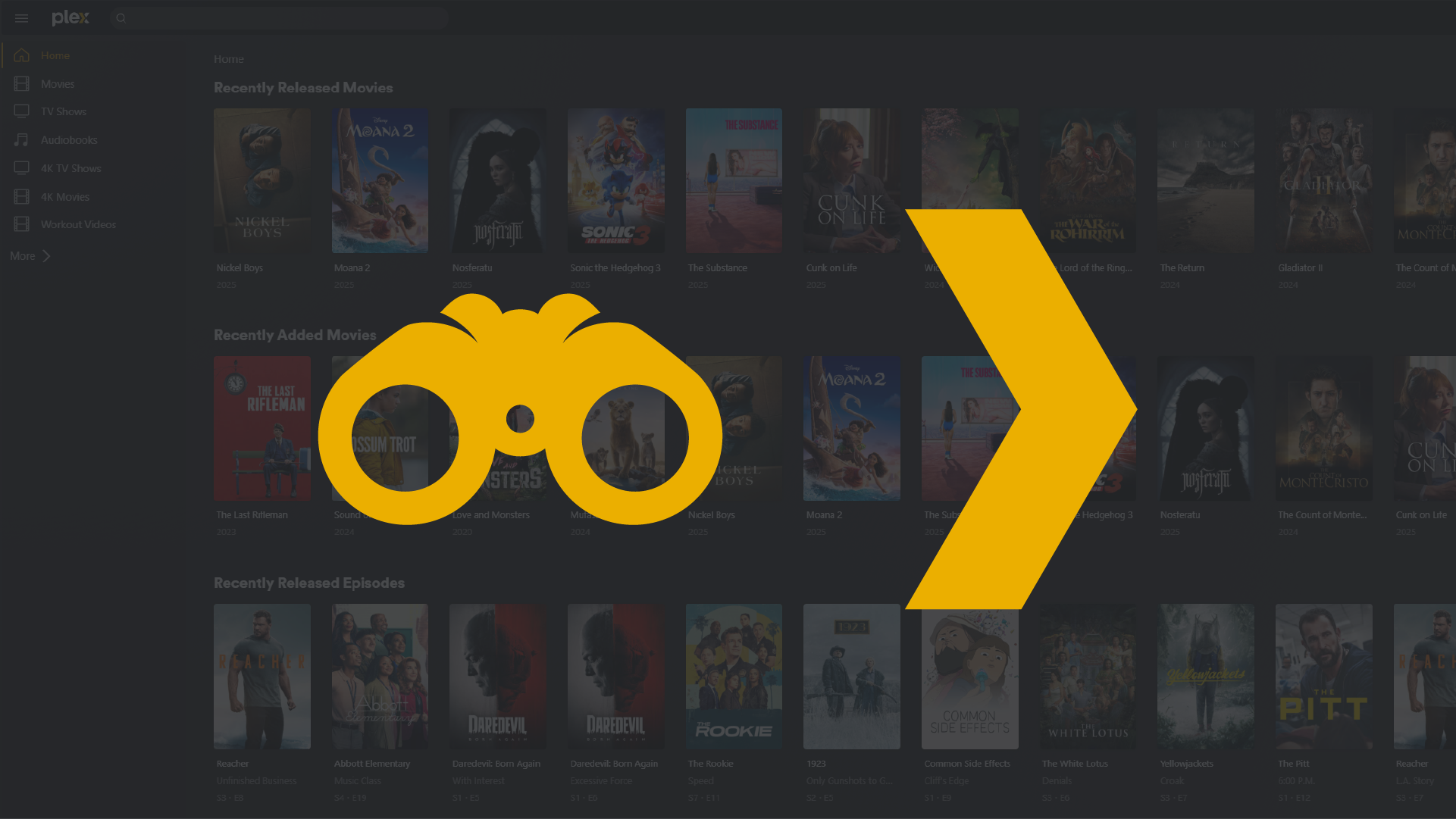
Marketing Emails
Opt out of the platform's various marketing e-mails using the link below. Deselect individual publications or select Unsubscribe from ALL to prevent any future non-administrative e-mails from being delivered to your inbox.
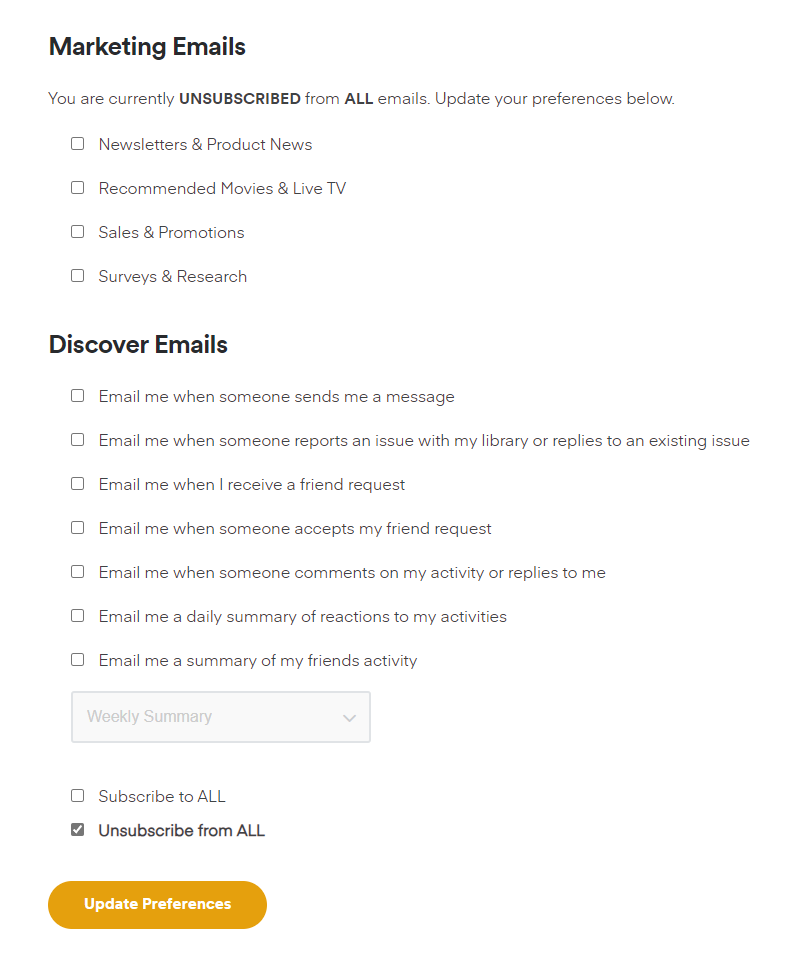
Ad Partners
Plex doesn't allow users to opt out of the ads served while streaming its own free offerings, but it does provide options to control whether user data can be sold to third-parties or used to serve personalized ads.
Follow the link below and uncheck the first blue box to opt out of the sale of your personal data, then check All No in the second blue box to opt out of targeted advertising.
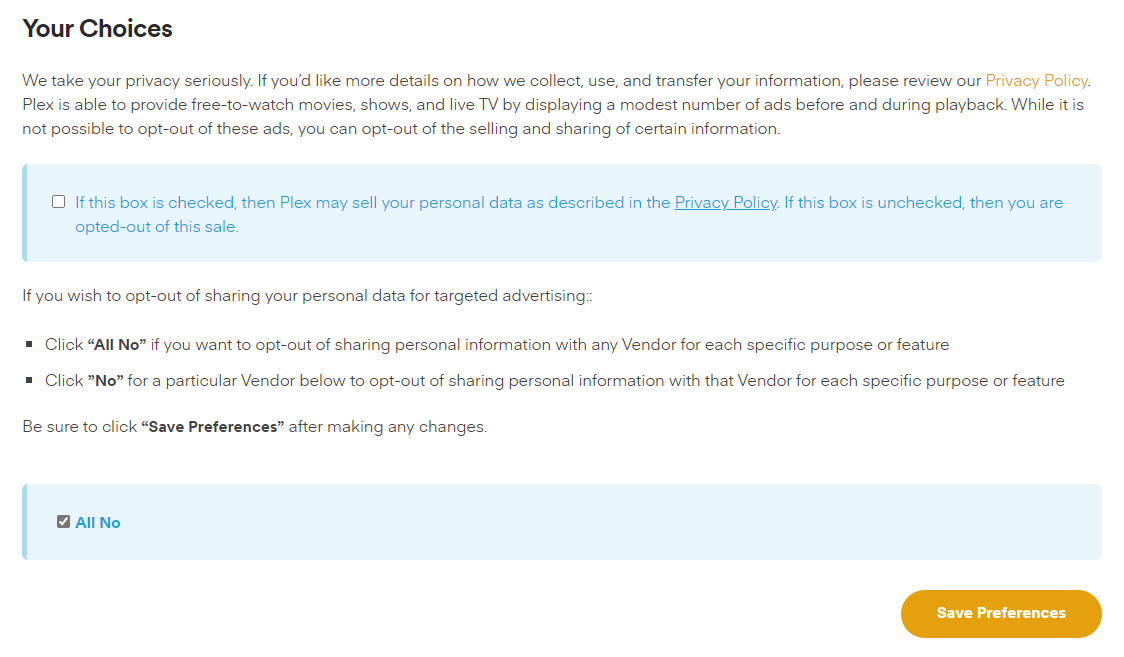
Optional Playback Data
Plex collects technical information about the content users stream from personal servers. Click the link below and expand the section labeled You have the right to limit what activity data is sent from your Plex Media Server. Uncheck the box next to Send playback data to Plex to opt out.
Note: Due to my CMS's outbound link tagging, you may need to manually copy and paste the link below in your browser to navigate to the correct menu.
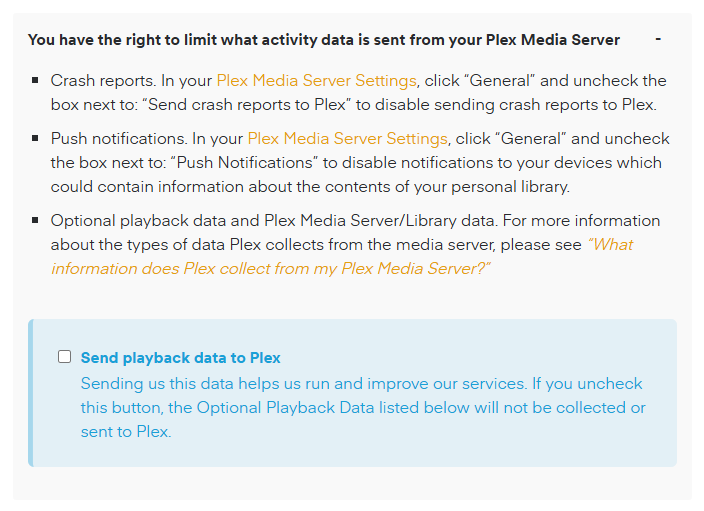
Profile Privacy Settings
To manage the visibility of your profile's streaming activity on Plex, sign in from a browser and click the link below. Scroll down to Account Visibility & Activity Sharing, click Edit, and adjust the options to your liking.
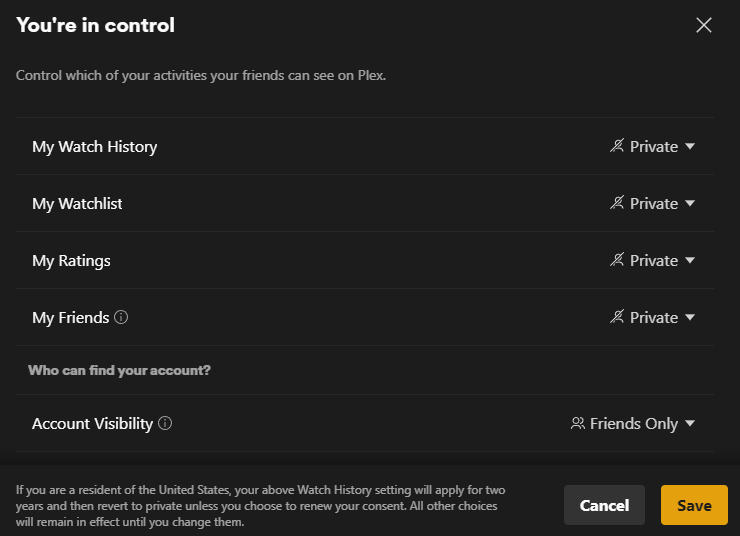
Sync Watch State and Ratings
Plex offers the ability to sync watch states across the platform. To disable this, navigate to the account settings linked below and click on Update this setting underneath Sync my watch state and ratings.

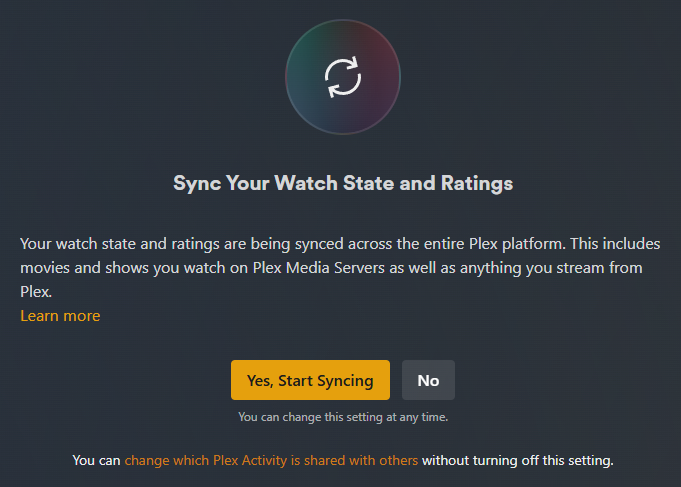
Online Media Sources
Manage displayed friend activity using the link below. While you're there, disable everything else if you're not interested in Plex's own content offerings.
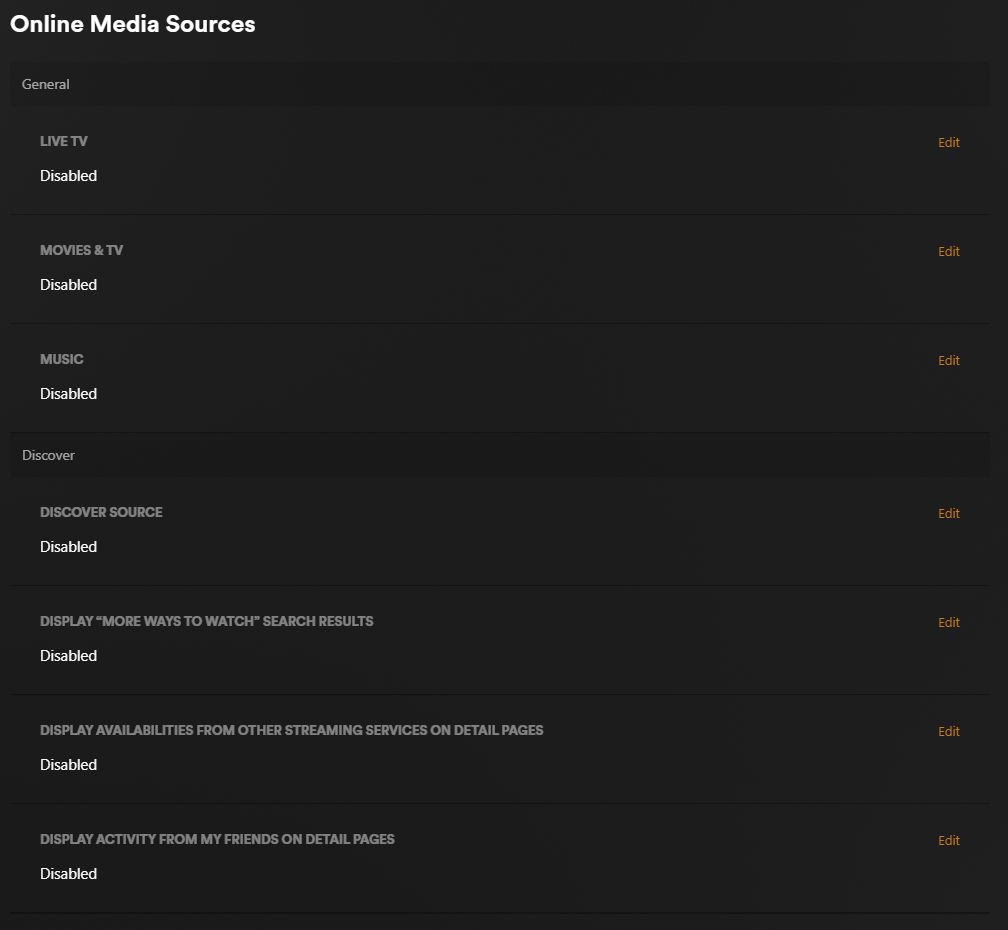
My Friends
Plex allows users to connect as friends and automatically assigns users on shared servers as friends. Click View all Friends in the link below to view yours. To remove one, click the Friends button and select Remove Friend in the dialogue box that appears.
Note: Administrators can remove users as friends while still sharing their media libraries with them.

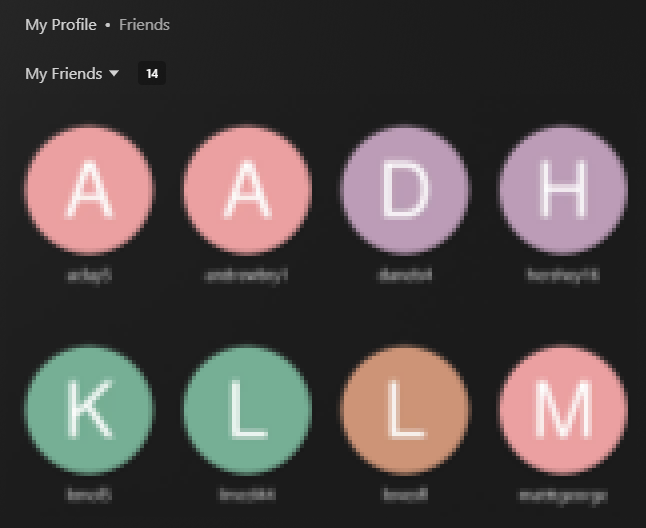
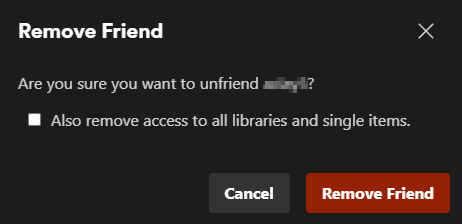
Personal Data Request Forms
After configuring the above, use the link below to submit a request to access, delete, transfer, or update inaccuracies pertaining to the personal data Plex has collected about your account.
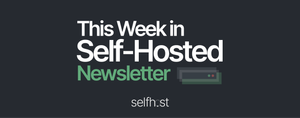
Comments